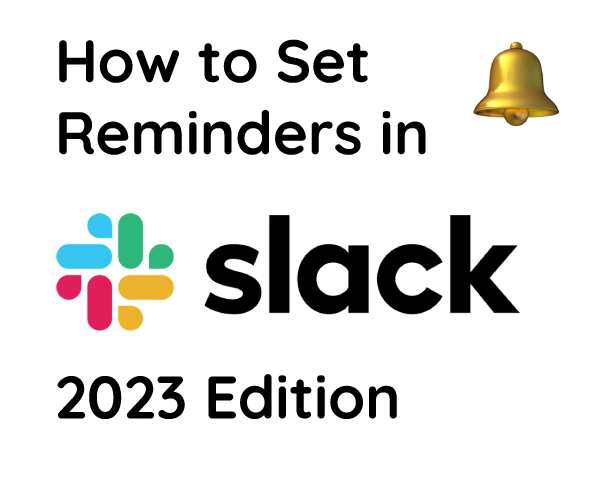
How To Use Slack Reminders In 2023
Setting a reminder in Slack is a small but mighty feature that helps keep me on task, especially when I’ve got a lot of chats going on. Using this feature, I can remind myself of messages in a channel or DM, or set a reminder for myself or for a channel to do something specific on a recurring schedule. However, Slack is rolling out some changes that are changing the way reminders work, and you should know about them if you rely on this feature to keep yourself on task!
In this post, we’ll go through how Slack Reminders currently work and what’s changed in the March 2023 update.
Reminding Yourself About a Message
If you’re not familiar with the reminders feature, I’ll show you a few ways that you can use it. Reminders are activated in a couple of ways, but the way I use it most often is to remind me of a message that somebody sent. You can do this by clicking “More Actions” from any message you want to be reminded about.
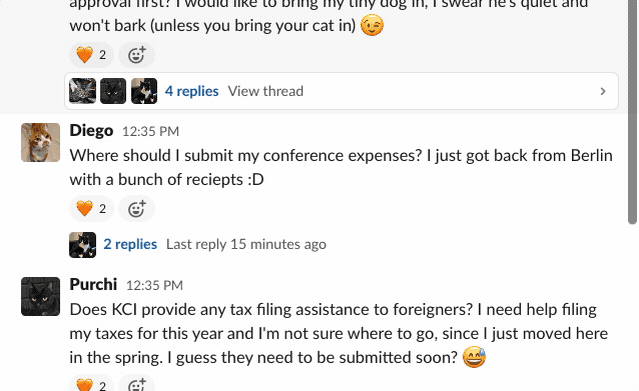
Creating a General Reminder for Yourself
To create a reminder about a task, you can use the slash command with the following syntax: /remind me (time) to (task), for example: /remind me at 9AM to make coffee for the team.
If you’d prefer to use the UI, you can click the + button on the message bar and search for the “reminders” action.
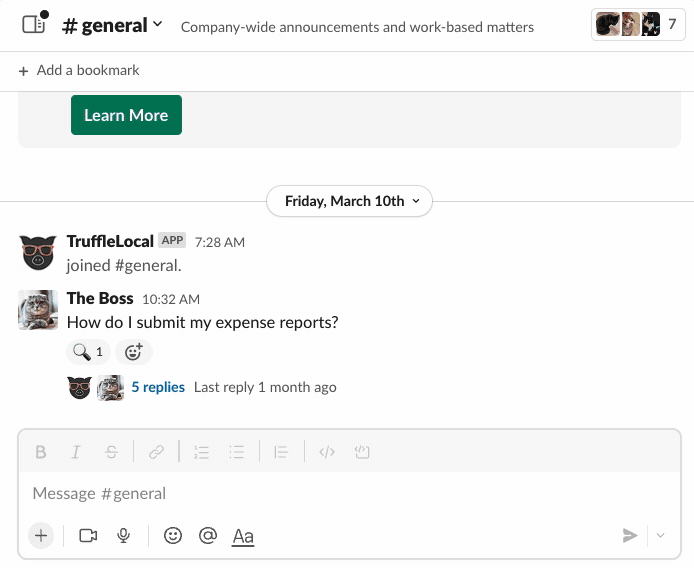
Channel Reminders and Recurring Reminders
Now, this little feature has a few other ways it can be used that are also incredibly useful when you or your team need a slight nudge during the day to remind yourselves to get something done. You can set a recurring reminder just by typing /remind (#channel) (time) (task). For example, you can write
/remind #rise-and-shine every day at 9AM to Drink Coffee
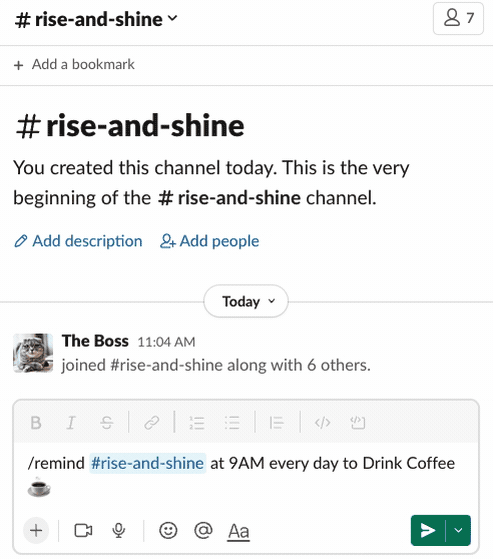
And this will remind the channel at 9AM to drink their coffee.
You can easily view the recurring reminders for a channel by typing /remind list in the channel.
What’s Changed Since March 2023?
Slack recently made some changes to reminders that you may have noticed. As of March 2023, when you ask to be reminded about a message later on, it is saved to your “Later” section in the sidebar. This also applies to reminders that you set for yourself using the /remind me slash command. However, this currently does not apply to reminders in a channel, which are still using the legacy reminders system. This means your channel reminders can still be managed using the /remind list slash command.

I really like the new “Save for Later” concept, and it’s definitely an improvement on the previous implementation of reminders. Before, reminders were mostly available through the slash command, which made them more of a power user feature. Now, all your reminders are in one place and can be managed with a user friendly interface.
Editing Reminders
You may be wondering how to edit a reminder using these interfaces. The answer is: you can’t edit reminders. You must delete the reminder and create it again, either using the /remind list command for channels, or in the “Later” section in your sidebar.
What’s Broken?
Currently, there seems to be at least one breaking change introduced with the “Save for Later” functionality, and that applies to recurring reminders for yourself. For example, if you type /remind me every day at 3PM to File TPS Reports, you will encounter this message:
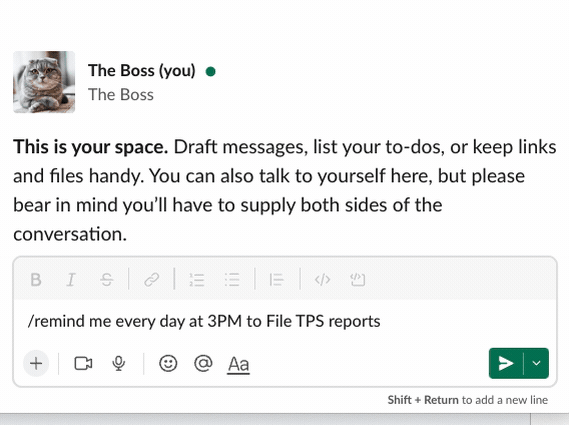
It’s unclear if they plan to add this feature back in the new interface. In the meantime, you can use one of the other apps I wrote about.
Read More About Reminders
Slack has some official communication about this, though keep in mind that the old post isn’t up-to-date with the “Later” functionality.
How to use (legacy) reminders in Slack
Thanks for Reading!
Now it’s time for me to remind you about a product that you may be missing out on: Truffle. Truffle builds a knowledge base from your Slack conversations and answers questions instantly, so repetitive questions become a thing of the past. Try it for 14 days free today!